Perhaps most Mac users would choose Safari as their default web browser for the sake of convenience. As we often need to use search engine when looking for information or websites, how can we change the default search engine to a more familiar one? This post is going to show Mac novices how to quickly switch Safari’s search engine.
You can take a couple of clicks to change Safari’s default search engine on Mac:
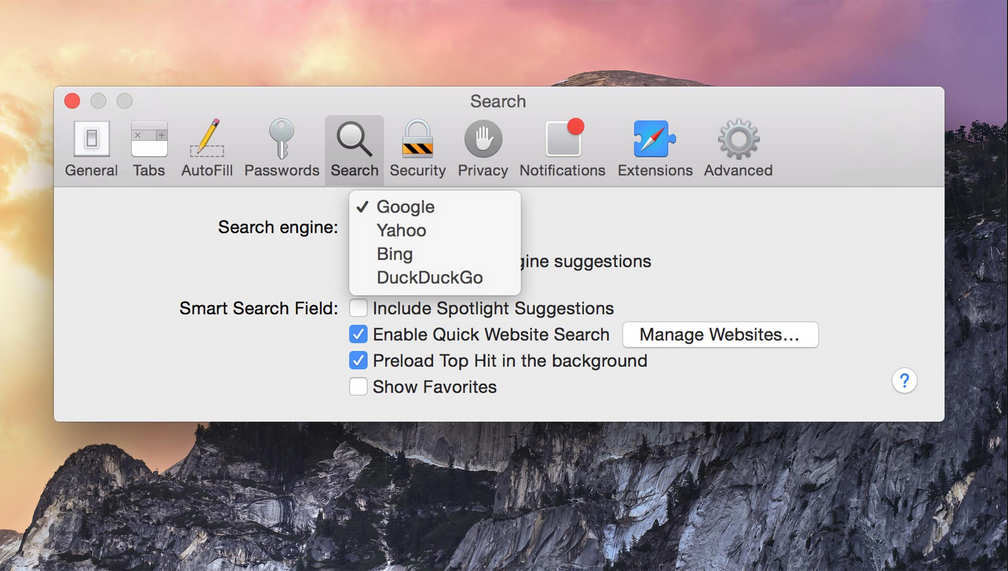
- Launch Safari from the Dock, via Launchpad or through Spotlight.
- Pull down the ‘Safari menu’ and choose ‘Preferences’ from the top menu bar.
- On the ‘Search tab’ in Preferences window, locate the ‘Default search engine’ field, and click to choose a desired search engine from the drop-down menu.
Now close this window and the change will take effect immediately. In the older versions of Mac OS X, the ‘Default search engine’ field locates on the General tab. Safari 8 for OS X Yosemite (and later) provides four options: Google, Yahoo, Bing and DuckDuck Go. After the change, the name appearing in the search bar will become the one you choose.
Besides, you can specify different engine for individual searches on the fly. To do so you just need to type the keyword(s) you want to search for in the address bar, and then you can select the result from Google, Yahoo, or Bing from the context menu.
It is a little different to change Safari’s default search engine on iOS devices:
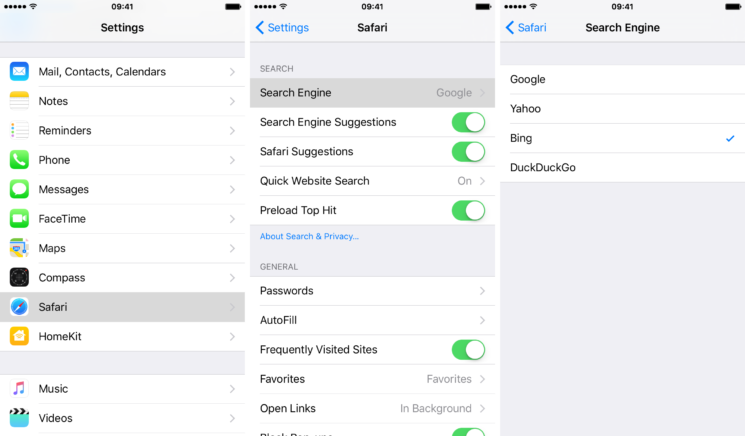
- Unlock your iPhone, and tap to open up the ‘Settings’ app.
- Scroll down and tap on the option labeled ‘Safari’.
- Tap on the Search Engine option, and select the one you desire from the list.
The active search engine will appear with a check mark. Safari in iOS 9 and later supports Google, Yahoo, Bing and DuckDuckGo. If your desired search engine is not listed, then you may consider using other web browser which offers the specific one.
From there you can turn on/off Search Engine Suggestions if you don’t want to see suggested search terms when entering a URL or search term in the search/address field.
Is this post helpful for you? Welcome to leave your comment or suggestion about this blog.