The Dock feature provides a convenient entrance for Mac users to quickly access to apps, documents, folders, website shortcuts, etc. Wanna know more about it?
If you are running a macOS app in full screen mode, or you set up the Dock to hide itself when the cursor moves away, then you should be able to notice the delay when you try to access the Dock on your Mac. Every time you try to move the cursor over the Dock at the bottom of the Mac screen, macOS will launch an animation like that:

This animation may be necessary for providing users aesthetic feeling in macOS , yet it also increases the time you use to show up the Dock. If you want to get rid of this animation, you can make use of a Terminal command to achieve that goal.
If you have not enabled the auto-hide option for the Dock, you’d better perform the act first. To do so, you can head to the System Preferences > Dock and then select the box saying “Automatically Hide and Show Dock”. Or just right click on the Dock separator and then select “Turning Hiding on”. Once the checkbox is selected, the Dock will automatically hide itself when it is not in use, and show when you hover the mouse cursor over the bottom of the screen. Now let’s go on with the Terminal.
Here’s how to make the Dock show up or disappear without an animation:
- Launch Terminal from the Dock, Launchpad, Spotlight or Finder.
- Copy and past the following command in the Terminal, and hit Return key:
defaults write com.apple.dock autohide-time-modifier -int 0;killall Dock
Then the Dock will restart automatically and the change will take effect. This command sets the Dock auto-hide time to 0 and thus removes the animation.
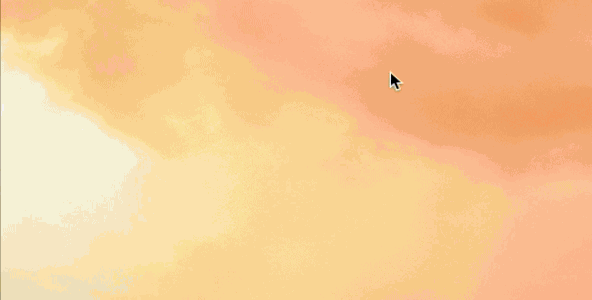
At the beginning you may feel a little unaccustomed as the animation of the Dock is removed. But without the delay you can access the Dock faster than ever before. Also, you can choose to reduce the auto-hide time for the animation to a desired extent.
To set a super-fast Dock hide & show animation, use the command in Terminal:
defaults write com.apple.dock autohide-time-modifier -float 0.12;killall Dock
This Terminal command will keep the animation but speed it up to 0.12 second. You can modify the time value to increase or reduce the length of the animation.
To restore the default animation speed, use the following command in Terminal:
defaults delete com.apple.dock autohide-time-modifier;killall Dock
This command will delete the values associated with the auto-hide time modifier, and thus to restore the default animation. A little trick to use Terminal. You got it yet?
Having other Mac issues? Leave your question or suggestion in the comment section.