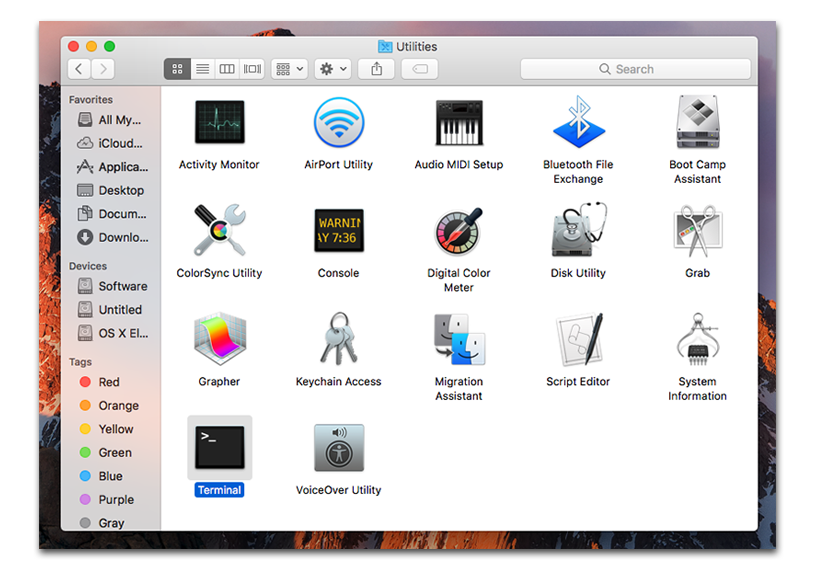
“I’m not able to search the external NTFS drives via Spotlight. Is there any way to do that?” That’s the question many novice users may ask. Spotlight is a handy feature that helps quickly find the content we need on the Mac, yet the Spotlight-Search does not work on NTFS-formatted devices if you are running Mac OS X Lion and later.
Here’s the thing. Apple doesn’t officially support NTFS format. You can always read files on an NTFS format drive, but if you try to write to the drive, or make changes to a file that is on an NTFS volume, problem comes. You are unable to directly write to/edit NTFS drives via Finder, unless you utilize 3rd party apps like Paragon NTFS or Tuxera. And Spotlight is the same case. You are unable to natively search the content stored in NTFS drive through Spotlight. That may make trouble for many Mac users.
Indexing means that the computer has to write the hidden indexing file to the drive. As Mac OS X can’t write to NTFS drives, it won’t create Spotlight indexes on them and would not show you content in Spotlight. If you are looking for a way to enable indexing NTFS drive from Spotlight, here is a Terminal solution you can have a try.
- Label your external NTFS-formatted drive with a short name.
- Launch Terminal from the Applications/Utilities folder or Spotlight. Also, you can press Command + Space simultaneously, then type Terminal in the Search box and press enter.
- As Terminal opens, type in the following command: /usr/bin/mdutil -i on /Volumes/NTFS_DRIVE (replace NTFS_DRIVE with the name of your NTFS drive).
- Hit Enter key, and then type in the command: /usr/bin/mdimport /Volumes/NTFS_DRIVE (replace NTFS_DRIVE with the name of your NTFS drive).
- Hit the Enter key again, and then close Terminal window.
If your drive name has spaces, make sure to put quotes before and after the drive name in the two commands. After performing these steps the problem should be solved. Now reject your drive and then reconnect it. In a general way when you type some keywords in Spotlight, it is able to list the matched items saved in NTFS drive.
Does this method work on your Mac operating system? Any better idea to allow Spotlight indexes NTFS drives? Welcome to share your story with us right here.