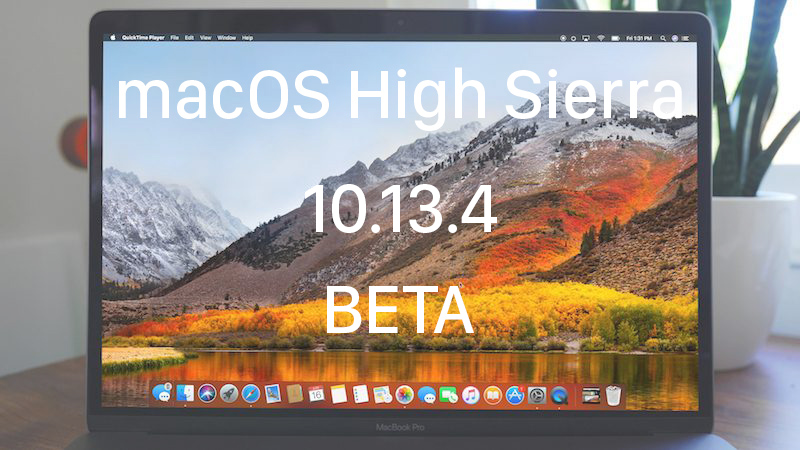
In late January Apple rolled out the developer betas of iOS 11.3, macOS High Sierra 10.13.4 and tvOS 11.3. On this Tuesday Apple released the second beta of macOS 10.13.4 to developers. The beta includes an alert of 32-bit apps. When users try to run a 32-bit app in macOS 10.13.4, it will launch with a warning message notifying the user that the app will eventually not be compatible with the operating system unless it is updated.
Last year at WWDC Apple has reminded Mac app developers that macOS High Sierra would be the last macOS release to support 32-bit architecture, though it did not announce the time frame on cutting off 32-bit apps. Later on the company said that starting from January 1, all new apps submitted to Mac App Store are required to support 64-bit architecture, and existing apps must be updated to 64-bit by June 2018.
Developers can use the new diagnostic tools in Xcode 9.3 beta to test if their apps are 64-bit compatible on macOS 10.13.4 beta. Here are the instructions to enable 64-bit mode:
1. Launch Terminal
2. Execute the following command: sudo nvram boot-args=”-no32exec”
3. Restart the machine
The 64-bit test mode prevents 32-bit processes from launching. Launching an app that depends on 32-bit software results in a notification that the application can’t be opened.
To disable the test mode once the software is updated to work in 64-bit, launch Terminal, execute the command sudo nvram boot-args=“” and then restart the machine.
For end users, if you find a favorite software you rely on are 32-bit, you can try to contact the developer and ask if you plan to update to 64-bit. To figure out which apps are 32-bit:
1. Head to the Apple icon from the menu bar, and choose About This Mac.
2. Click System Report in the window that pops up.
3. Click Applications under Software in the left menu.
4. Under the 64-Bit header, check if the app has a Yes or No designation.
MacOS High Sierra 10.13.4 introduces the new Messages in iCloud and Business Chat.