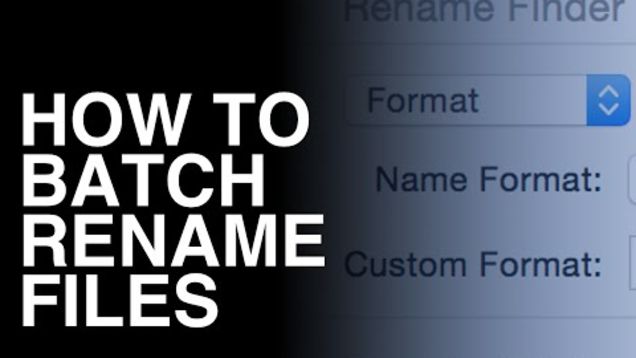
It is very straightforward to rename a single file on Mac, as all you need to do is to select the item in Finder or Desktop, hit Return key and type in the new name. Yet prior to OS X Yosemite, users need to apply third party apps to batch rename multiple files in Finder.
Yosemite introduced the basic batch renaming feature in Finder, and the capability continues in macOS Sierra, the latest official-released Mac operating system. This post will show you how to batch rename multiple items on Mac. Two options are available.
Here’s how to easily batch rename files through using system’s built-in feature:
- Locate the multiple items you want to rename in the Finder or on the Desktop.
- Right click the selected items, and choose Rename [number] Items from the sub-context.
- As the Rename Finder Items window opens, locate the Custom Format box, type the new name in the box, and specify the number to appear before or after the name.
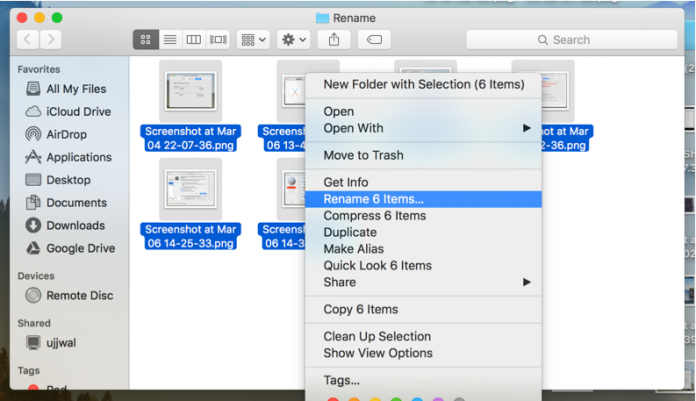
In the window you are offer several options for batch renaming. You can select certain options from the drop-down boxes, including replacing certain words, adding text to all file names, or like we mentioned before, reformatting the names. You can also choose to number the files by index starting with a set of number, a counter, or with a date or time.
After you’re done with the renaming settings, click Remove to make the changes take effect, and then the selected files will show up with the new name and sequence.
For anyone who has basic renaming needs, the built-in Rename feature is sufficient. Yet if you want to complete advanced operations about renaming, you can choose from:
- Create a rename workflow/application/service using Automator;
- Running a shell script command in Terminal to rename files;
- Use a third party app that has more renaming functions.
It this post helpful for you? Welcome to leave your comments right here.